The Robo-FTP Framework comes with an easy to use Web-based interface from which you can create and manage jobs.
From the Home Page, you can click the name of each individual job to manage it, or you can click the New Job button to create an entirely new job in the Edit Job Page.
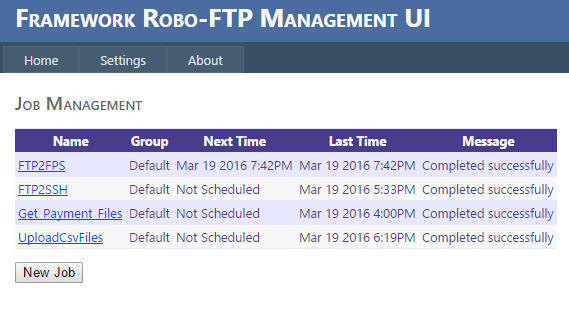
For each job you will find the following information:
• Name |
The name of each job. Clicking the name will send you to the Job Page |
• Group |
The group to which the job belongs. To learn how to create and configure job groups, see Creating and Assigning Job Groups. The job group itself can be changed from the Edit Job Page. |
• Next Time |
The next scheduled time at which the job will run. To change the schedule, click the Schedule button from the Job Page. |
• Last Time |
The last time the job was run. |
• Message |
Status messages indicating whether the last result was successful, and if not, an error message indicating the cause of the failure. You can drill down to find the exact step at which job failed and learn more about what may have happened by clicking on the link to an individual run from the Job Page. |
Improving Initial Page Load Time
When logging into the Framework as an Administrator for the first time after the Robo-FTP Scheduler Service starts or restarts, the initial page load can be very slow depending on your Active Directory configuration, up to one minute in some cases. See the Group Settings and Permissions article for instructions on eliminating this initial delay.