The first menu in the Server Console program is the FTP Server menu. This menu is used to configure how Robo-FTP Server accepts inbound connections of the following types: FTP, FTPS explicit, and FTPS implicit. HTTP and HTTPS connections are also supported during the evaluation period and when Robo-FTP Server is activated with an Enterprise license. Every connection type is enabled on a default installation but you can change settings on the first two tabs to control which connection types are allowed.
The fields on the FTP Server menu are disabled when the software is available to accept inbound connections. Click the "Stop FTP" button to disconnect any current client sessions and enable editing of the configuration fields. After making necessary changes remember to click "Start FTP" to resume accepting inbound connections.
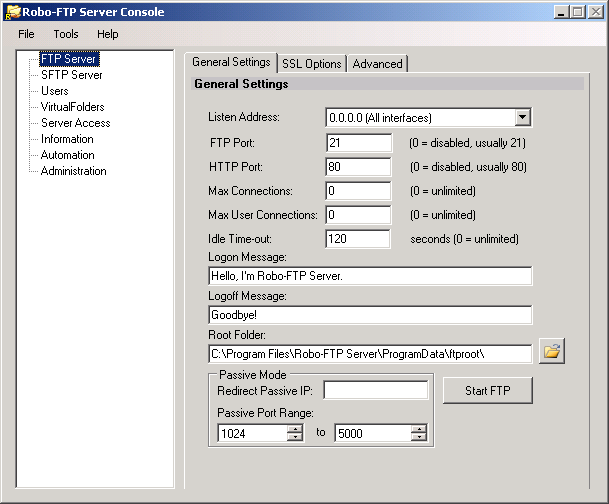
The fields on this menu are largely self-explanatory and the default settings will work for the vast majority of customers. The purpose of this chapter is to clarify the purpose of specific settings and to discuss the potential consequences of changing default values.
Max Connections vs. Max User Connections
The Max Connections field makes it possible to limit the total number of concurrent login sessions. The Max User Connections field controls the maximum number of concurrent login sessions allowed for any single user account.
Root Folder
The Root Folder field specifies the default path for user Home Folders (see: User Home Folders). When changing the Root Folder be sure to grant security permissions to the Windows account used to run Robo-FTP Server as a service. The built-in Network Service account is used by default. You can change the Windows account used to run Robo-FTP Server on the Administration menu in the Server Console.
Redirect Passive IP
The Redirect Passive IP field is used to specify which IP address appears in the FTP server's PASV response. This feature may be necessary to send a public IP address when the server is installed behind a firewall and the control channel is protected by FTPS encryption.
See also: FTP Quick Start Guide