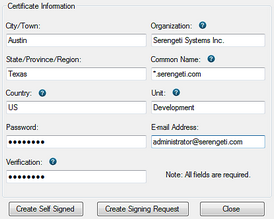 This dialog is used to create a self signed SSL certificate or signing request for use with the FTP Server. The only thing you need to know is that the common name should be the fully qualified DNS name to which your users will be connecting and the country must always be the two letter abbreviation.
This dialog is used to create a self signed SSL certificate or signing request for use with the FTP Server. The only thing you need to know is that the common name should be the fully qualified DNS name to which your users will be connecting and the country must always be the two letter abbreviation.
For production use you will generally want to create a signing request and get a certificate signed by a known certificate authority so your users can be confident about who they are connecting to. In this case the common name must either be the fully qualified DNS name of the machine or if you are getting a wildcard certificate you can put an * for the hostname portion of the dns name. ie:
*.serengeti.com
After you create the singing request it can be copied to your clipboard by clicking yes on the dialog after creation or by right clicking on the CSR in the SSL Certificates control at a later time. Certificate authorities will have a text editor you can paste your signing request into. After they verify your rights to the requested common name they will provide you with a signed certificate you can import by clicking the Import Signed Cert button in the SSL Certificates control. This will turn the Incomplete CSR into a fully function server certificate and private key pair for use identifying your server to your clients.