The following popup window is displayed when you click the Import button on the Configure SSL menu in the Configurator. Type the file path to the certificate and key files in the text boxes or click the folder buttons to browse for the files. Imported certificates are added to the Configurator's SSL key store that is displayed on the Configure SSL menu.
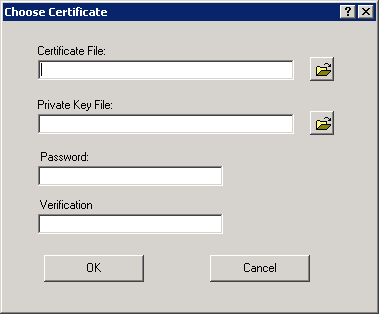
Note: If you only have a single file with a .p12 or .pfx extension it may be a PKCS #12 container file. That type of file may hold both a public certificate and its matching private key. To import a PKCS #12 file containing both, enter the file name in the Certificate File field and leave the Private Key File name field empty.
See also: Configure SSL Menu, Create SSL Certificate
Related Topics: SSL Certificates and Connections, FTPS, HTTPS