The following popup window is displayed when you click the Manage Keys button on the Configure PGP menu in the Configurator. This dialog has buttons that allow you to export keys and to remove keys from Robo-FTP's native keyring files.
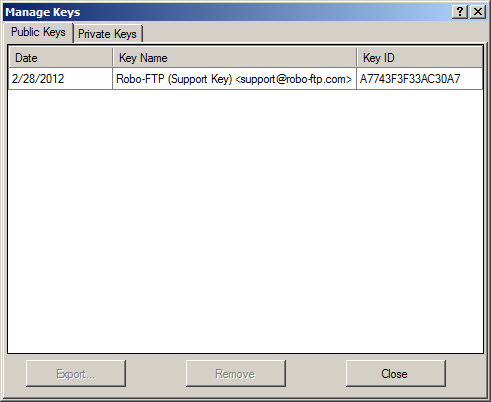
The Manage Keys dialog contains two tabs, Public Keys and Private Keys. Each key will have a date created, a key name, and key ID. Private keys will also contain an additional option for editing stored passphrases and setting a default private key to use, if applicable.
The format of the "Key Name" column is as follows: username (comment) <e-mail address>
The values in the Key Name column are used to uniquely identify the key you wish to use with the PGPENCRYPT or PGPSIGN script commands via the /user and /signuser options.
Hint: If you are trying to decrypt a file but Robo-FTP is unable to find the correct private key for decryption, ask the person who encrypted the file about the Key ID of the public key used for encryption. This value should match the value shown in the Key ID column associated with your private key. If their PGP software shows only an 8 character Key ID compare it to the last 8 characters of the value shown in the Key ID column. Right-clicking on the Key ID cell will allow you to view the entire key fingerprint.
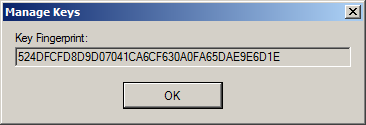
The grid on the Private Keys tab has an extra column for setting the default key to be used for adding a digital signature. This tab also has an "Edit" button that is handy for saving the password for a private key.
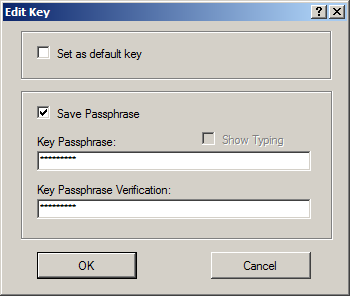
See also: Robo-FTP and PGP Cryptography, PGP Step-By-Step Guide