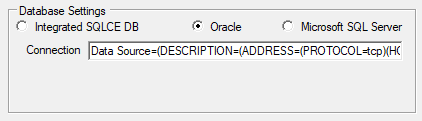
Scheduler settings tab with an Oracle database properly configured
By default, the Scheduler stores all job-related information in an integrated database managed directly by Robo-FTP itself. However, it is also possible to configure the Scheduler to use a separate Oracle database as a back end to store the job information.
SWITCHING FROM INTEGRATED DATABASE TO ORACLE
Before switching to your Oracle database, you will need to perform a Settings Export of the database to preserve the current job list and associated data.
Next, create the Oracle database you will be using and ensure that the CREATE and RESOURCE roles for that database are assigned to the user account which you will use to access it (as specified in your ODBC Connection String, explained below).
In order to switch back ends from the integrated database to an Oracle database, under "Database Settings", click "Oracle". Because the scheduler service will need to be stopped to change database back ends, some scheduler-related data may be lost. Therefore, you will be prompted to confirm that you wish to proceed. If so, click the "Yes" button in the resulting dialog box to proceed.
In the "Instance" textbox below, enter a valid ODBC connection string for your preferred Oracle installation. This should include the network or domain name of the computer on which Oracle is installed, port, database name, accessing username and associated password. See the syntax below for a complete example of such a connection string. In order to complete the configuration, click the "Start" button to restart the Scheduler service.
Finally, perform a Settings Import using the data from the initial settings export as specified earlier to restore the job list to your new database configuration.
EXAMPLE ORACLE ODBC CONNECTION STRING
Data Source=(DESCRIPTION=(ADDRESS=(PROTOCOL=tcp)(HOST=localhost)(PORT=1521))(CONNECT_DATA=(SERVICE_NAME=orcl.mshome.net)));User Id=system;Password=mypasswordhere
SWITCHING FROM ORACLE TO THE INTEGRATED DATABASE
In order to switch back ends from the Oracle database to the integrated database, under "Database Settings", click "Integrated SQLCE DB". Because the scheduler service will need to be stopped to change database back ends, some scheduler-related data may be lost. Therefore, you will be prompted to confirm that you wish to proceed. If so, click the "Yes" button in the resulting dialog box to proceed. In order to complete the configuration, click the "Start" button to restart the Scheduler service.