Although Robo-FTP is designed for automating unattended file transfers, the scripting language contains several commands for interactive user input. The included prompt.s script file provides a simple example of using these commands together to create a rudimentary prompt-driven graphical user interface.
This script file is focused around the PROMPT script command and effectively demonstrates its use. The user is prompted for a script command which is saved in the variable var. The PERFORM command is then used to execute the user-provided command.
:top
SET var = ""
PROMPT var "Enter Robo-FTP Script Command:" /history=on /local
IFERROR= $ERROR_PROMPT_CANCELLED GOTO done
PERFORM var
GOTO top
:done
ASK "Exit Robo-FTP?" /local
IFYES GOTO exit
:exit
The prompt dialog box looks like this.
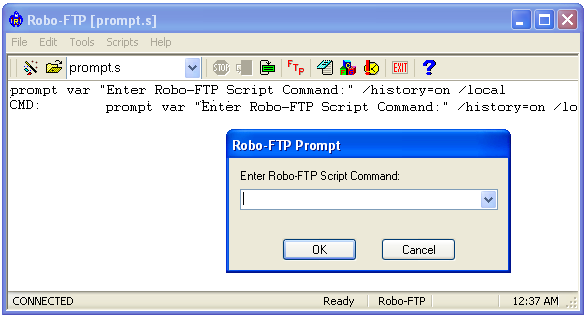
Obviously this sample command script is only good for users that already know the Robo-FTP scripting language but PROMPT, ASK, and the related scripting commands listed below could be used to design a prompt-driven interface for less advanced users.
Related command(s): ASK, PROMPT, MESSAGEBOX, BROWSE, FTPCLIENT, PLAYSOUND, FTPCLIENT, CONSOLE, CONSOLEMSG, MAILTO, PRINT, PRESSANYKEY, WEBBROWSER
See also: Suppressing Console Output