The Robo-FTP Upload Manager installs automatically as an extension to Windows Explorer. When you right-click on a file in Window Explorer to bring up the context menu, you will see something like the following. Notice that the Robo-FTP Upload Manager menu item is highlighted in yellow.
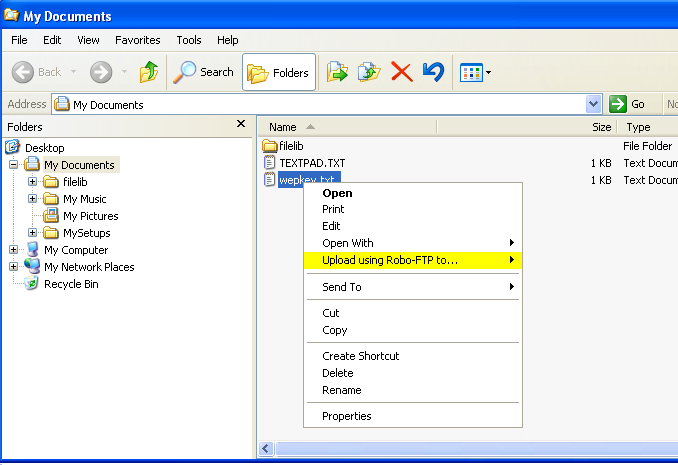
When you place the mouse cursor over Upload using Robo-FTP to…, a pop-up window appears listing all currently defined FTP sites associated with Robo-FTP.
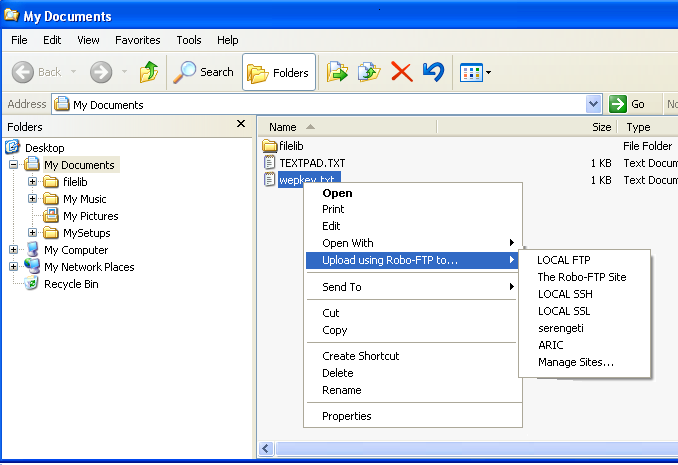
To automatically upload a file to a particular site, click the desired site and an upload will begin. If no sites yet to be defined for Robo-FTP only Manage Sites… will appear.
To add a new site or to edit the settings of an existing site, click Manage Sites…. This will bring up the Robo-FTP Configurator with the Manage Sites menu on top.
You may upload multiple files and folders as well. Select all the files and/or folders you wish to upload within Windows Explorer and then right click as described above. When uploading folders, all files and subfolders within a folder will be uploaded with a corresponding directory structure being created on the FTP site. Make sure that you have the proper permissions on your FTP site before attempting to upload complete folders.