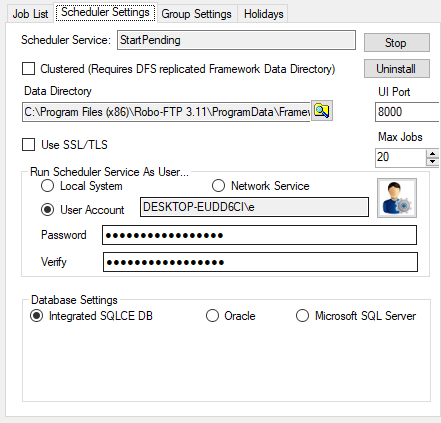
The scheduler settings tab with a non-default user properly configured
By default, the Scheduler runs all jobs as the Local System user, but it is also possible to choose a different user instead. Alternately, you may wish to set up separate job groups. You can assign separate user accounts to each job group, and all jobs under that group will then run under that account. See Creating and Assigning Job Groups to learn how to configure this feature.
Under "Run Scheduler Service as User", click the "User Account" radio button. Because the scheduler service will need to be uninstalled to change users, some scheduler-related data may be lost. Therefore, you will be prompted to confirm that you wish to proceed. If so, click the "Yes" button in the resulting dialog box to proceed.
After confirming the change, an icon with an image of a user will appear immediately to the right of the "User Account" radio button, along with a password and password verification textbox below. Clicking the user icon button will open a standard Windows "Select User" dialog, from which you can select or manually type in the name of the appropriate user. After doing so, click the "OK" button to return to the "Scheduler Settings" tab.
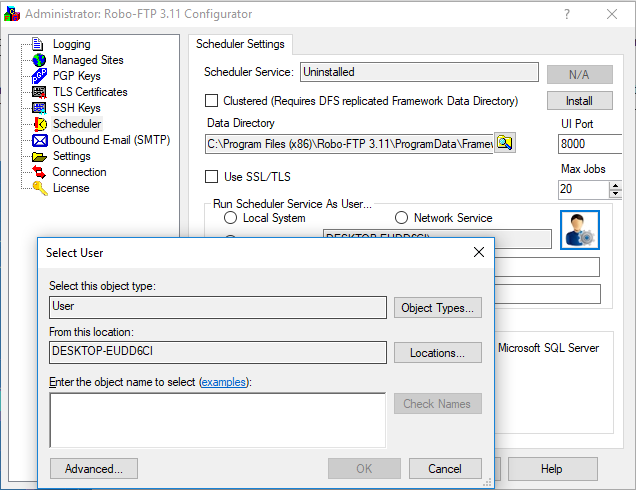
The scheduler settings tab with select user dialog
Back in the "Scheduler Settings" tab, in the "Password" textbox, enter the password for the chosen user. Re-enter it once again under the "Verify" textbox below. Finally, click the "Install" button at the top-right corner of the tab. This will reinstall and automatically start the service.
By default, all scheduler jobs run under the "Default" job group, which is configured to run as the same user under which the Scheduler Service itself runs. You can also create additional job groups besides the "Default" group, and assign a separate user account to each group. All jobs assigned to that group will run under the assigned user account. Each job group can also be assigned its own separate set of permissions, regulating things such as which users can edit, execute, or even view jobs under that group. See: Job Group Permissions.