The Scheduler has several configuration options. They can be found in the Scheduler Settings tab...
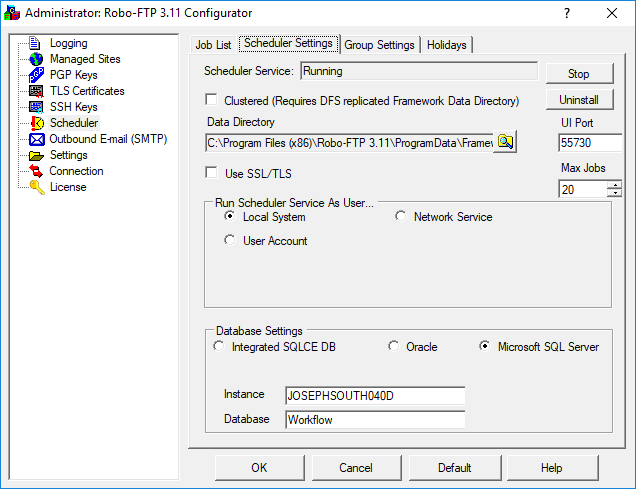
The scheduling is managed by a service called "Robo-FTP x.x Scheduler Service", where x.x is replaced by the current version number for your installation of Robo-FTP. By default it runs as Local System and uses the integrated database. When changing settings on this dialog the changes do not take effect until you restart or reinstall the service depending on which setting you change.
UI Port specifies the port the Web UI is served on. If you set it to 80 and nothing else is listening on that port you will be able to access the web UI by just going to http://localhost. Otherwise you need to go to http://localhost:port. Your server's DNS name may be substituted for localhost if you open the selected port in the Windows firewall.
Max Jobs specifies how many jobs may run simultaneously. This number can be no higher than your license's allowed instance limit. Enterprise is unlimited but there you will still be limited by the desktop heap. Session 0 where the scheduler and other services run defaults to allowing about 35 instances but that can be raised to several hundred if you have the available system resources.
If you want to run the scheduler service as a different user, or use a Microsoft SQL Server this is where you change that. Note: The integrated SQLCE datbase is for light duty or demo purposes only.
If you are using the integrated DB, switching users will result in the creation of a new scheduling database and the loss of all current scheduling data. If you switch database providers the same thing will happen. If you are on a Microsoft SQL Server database you can switch users without losing data as long as the SQL Server database allows the new user to connect.