Shared Framework and Scheduler Settings
The Robo-FTP Framework is closely connected to the Robo-FTP Scheduler, which can be accessed from the Configurator program. In particular, all settings in the Scheduler's "Scheduler Settings" tab and "Group" tab apply equally to both this Scheduler (which is responsible for running Robo-FTP scripts, exclusively) and the Framework (which is responsible for running Framework jobs, exclusively). Both the Framework and Scheduler run as part of the same Windows service.
From the Scheduler menu (see screenshot below), it is possible to specify the port on which the Framework web UI runs (UI Port), the number of maximum jobs (Max Jobs), as well as the scheduling database and the account under which the service itself runs. The "Group Settings" tab allows you to configure the user account and granular permissions for individual job groups.
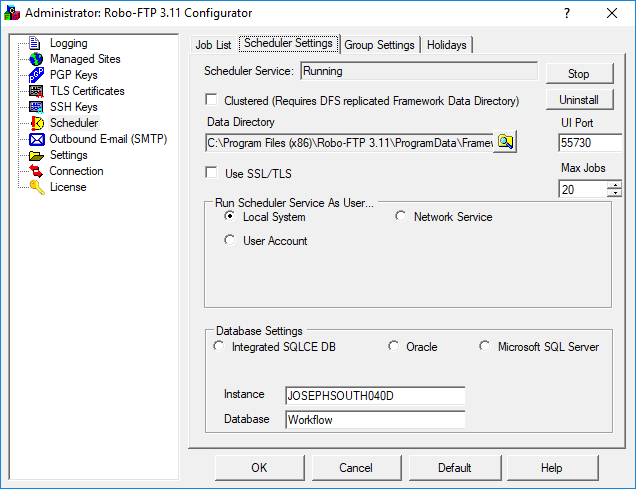
See the Scheduler Menu for more details.
Enabling SSL/TLS
By checking the "Use SSL/TLS" option, you will be able to configure the Framework to use a certificate of your choice. A dialog will appear, prompting you to select from available certificates. Here you can use the "Create" button to create a Self Signed certificate of a Certificate Signing Request (CSR) for submission to your preferred certificate authority. See the Configurator's "TLS Certificates" menu documentation for more information on this interface.
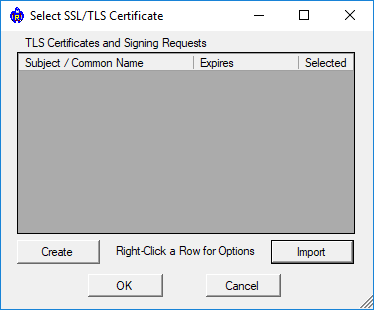
Framework-specific Settings
There are additional Framework-specific settings that can only be configured from the Framework's Settings Page. Here you can configure, on a per-group basis, the log and data prune frequency, the error reporting email address, and settings for the error email subject line and message body.
Email Settings
Error and NOTIFY step emails are always sent from the default Outgoing Email (SMTP) server, which must must be configured through the Configurator's Outbound Email Menu. If no SMTP server is configured, error and notification emails cannot be sent.
Exporting and Importing Framework Data
If you wish to export or import Framework data, this can be done directly from the Robo-FTP Configurator's Settings Menu. The "Export Scheduler Data" checkbox must be checked for this data to be included in an export.