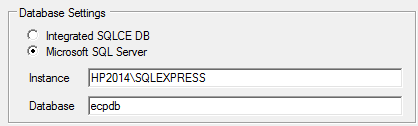
Scheduler settings tab with a Microsoft SQL Server database properly configured
By default, the Scheduler stores all job-related information in an integrated database managed directly by Robo-FTP itself. However, it is also possible to configure the Scheduler to use a separate Microsoft SQL Server database as a back end to store the job information.
SWITCHING FROM INTEGRATED DATABASE TO SQL SERVER
In order to switch back ends from the integrated database to a SQL Server database, under "DataBase Settings", click "Microsoft SQL Server". Because the scheduler service will need to be stopped to change database back ends, some scheduler-related data may be lost. Therefore, you will be prompted to confirm that you wish to proceed. If so, click the "Yes" button in the resulting dialog box to proceed.
In the "Instance" textbox below, enter the named instance of your preferred Microsoft SQL Server installation. This should contain the network or domain name of the computer on which SQL Server is running, followed by a backslash (\), followed by the SQL Server instance itself. Consider the following example, without the double quotes: "MYMACHINENAME\SQLEXPRESS".
In the "Database" textbox, enter the name of a pre-existing database in the given Instance. In order to complete the configuration, click the "Start" button to restart the Scheduler service.
SWITCHING FROM MICROSOFT SQL SERVER TO THE INTEGRATED DATABASE
In order to switch back ends from the SQL Server database to the integrated database, under "DataBase Settings", click "Integrated DataBase". Because the scheduler service will need to be stopped to change database back ends, some scheduler-related data may be lost. Therefore, you will be prompted to confirm that you wish to proceed. If so, click the "Yes" button in the resulting dialog box to proceed. In order to complete the configuration, click the "Start" button to restart the Scheduler service.