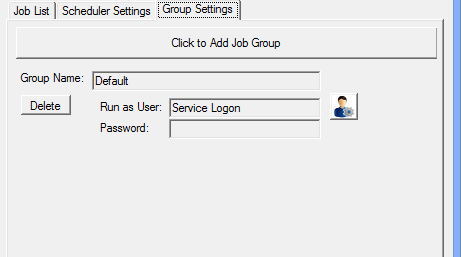
The "Group Settings" tab
It is possible to run individual tasks with different users by creating job groups. A job group has a specific user assigned to it. Every job that is assigned to that group will be run as the user of the group. Job groups are disabled under "Simple Scheduling" mode, so to enable this functionality, you will need to turn on "Advanced Scheduling" mode.
To create a new job group, open the "Group Settings" tab. The "Group Settings" tab will not appear unless you are in "Advanced Scheduling" mode and the service has been started. Under the "Group Settings" tab, click on the "Click to Add Job Group" button, and enter the group name in the dialog when prompted. Select the assigned user for that group, type in the corresponding password for that user, and click the "Apply" button to finish creating the group.
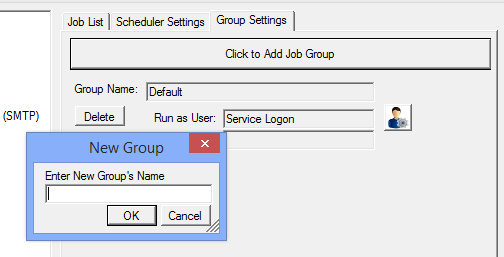
The Add Group dialog when the "Use job groups..." option unchecked
Note that the add group dialog will only allow you to select pre-existing Windows groups if you have already checked "Use job groups as as windows groups for access" under the "Scheduler Settings" tab. Refer to Limiting access to jobs for more information on that topic.
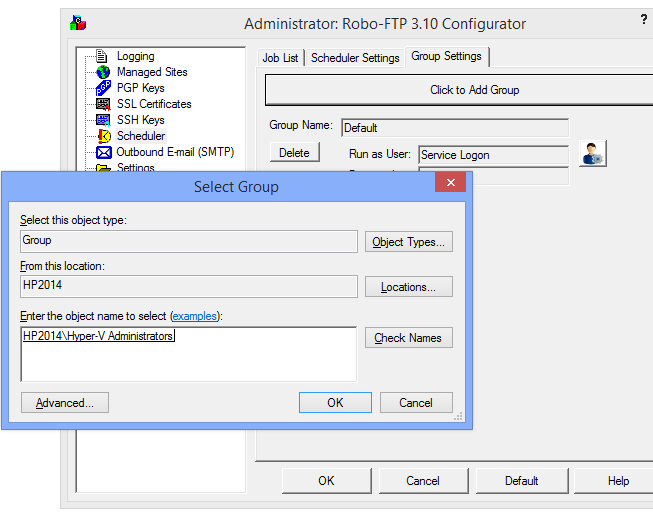
The Add Group dialog with the "Use job groups..." option checked
In order to assign a job group to a new or pre-existing job, navigate to the "Job List" tab. Click the "Add" or "Edit" button as appropriate. To the right of the "Job Group" label, there will be a drop-down list specifying all known groups. Select the preferred group and click "OK" to confirm your choice. All subsequent runs of the job will be run under the account of its assigned job group.

Assigning a job group to an individual job
If you are using the Robo-FTP FrameWork and you configure a job group used for framework jobs to run as an alternate user that user must have access to the Scheduler Service database so the job can record its activity successfully. This is only possible if both users have administrative privileges or you are using Microsoft SQL Server.