The following dialog is displayed when you click on the Scheduler menu in the Configurator. This is where you configure, schedule, and monitor jobs. You can also use the other tabs to adjust scheduler settings and behavior as needed.
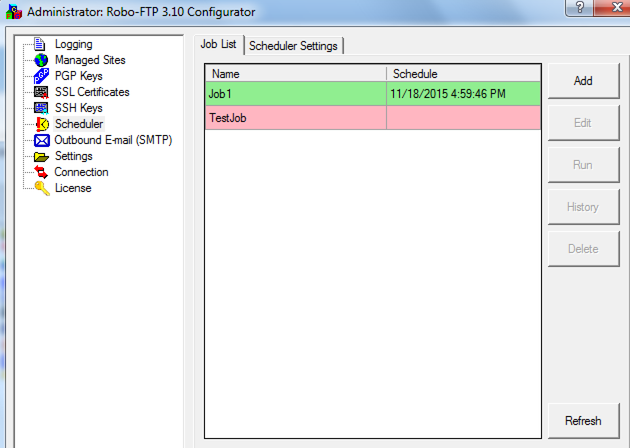
In this example there are two jobs defined, one scheduled to run in the future and one that will only run on demand. You can run a job on demand by selecting it and clicking the Run button. If the job did not return an error last time it ran, the row will be green. If it did, the row will be red.
Here you can also Add or Edit Job Defintions, examine a job's History, or Delete a job. To update the view with changes as time passes press the Refresh button in the bottom right corner. Job definitions are limited by licensing. Enterprise licenses allow unlimited job definitions while lesser licenses limit job definitions to the allowed instance count of the license.