Virtual Folders are non-existent folders that are nonetheless visible to connected users. A Virtual Folder may be mapped to a directory path on your file system that is located outside the hierarchical directory tree of a user's Home Folder.
Sharing Folders Between Accounts
Virtual Folders are commonly used to share a single physical directory with multiple user accounts. The image below shows the creation of a new Virtual Folder that all users will see as a sub-folder named outbound even though the physical path is E:\extranet\partners\RFP.
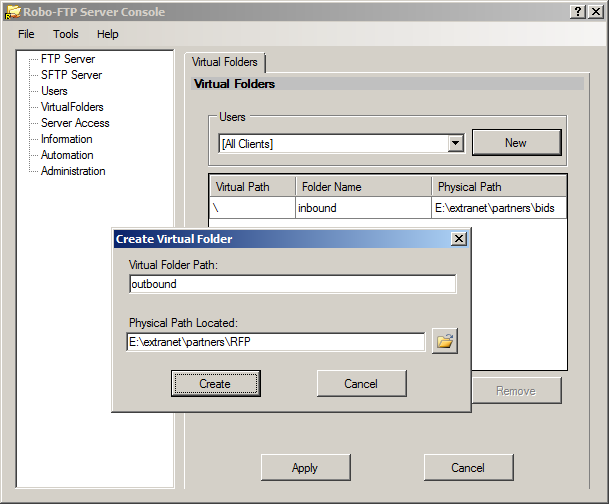
Sharing Network Folders
Another common use of Virtual Folders is to give users access to network shares or other folders not otherwise available under the hierarchical directory tree of a user's Home Folder.
The image below shows the creation of a Virtual Folder that the user will see as a sub-folder named public mapped to a network path of \\AccServer2\public.
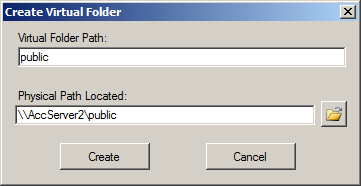
Note: The built-in Network Service account used to run Robo-FTP Server by default can only access network resources shared to either the Everyone group or the domain account for the computer where Robo-FTP Server is installed. Use a domain user account to run Robo-FTP Server if you need a Virtual Folder mapped to a share with more restrictive access.
Alternate Home Folders
A virtual folder may also be used to set an individual account's initial working directory to a folder outside the Server Root. This configuration requires using only a single slash character as the Virtual Folder Path. The image below shows the creation of a Virtual Folder that will replace the account's Home Folder as the user's initial working directory.
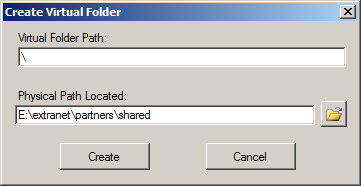
Note: If you need to change the initial working directory for all users, simply change the Server Root on the FTP Server and/or SFTP Server menus. When a user logs in after the Server Root is changed, Robo-FTP Server will attempt to recreate the user's Home Folder if it does not already exist under the new Server Root folder. When selecting a new Server Root folder be sure to grant security permissions for the Windows account used to run Robo-FTP Server as a Windows service
Permissions
Virtual Folder permissions are limited by the permissions granted to the Windows account used to run Robo-FTP Server as a Windows service. You can change the Windows account used to run Robo-FTP Server on the Administration menu in the Server Console. The built-in Network Service account is used by default. The Permissions check-boxes on the Create Virtual Folder form may be used to apply additional restrictions but they can not grant permissions that are not available to the Windows account.
Note: When the selected permissions check-boxes on the Create Virtual Folder form are in conflict with the values of the permissions check-boxes in a user account then the permissions on the Virtual Folder are applied. Also, if the same Virtual Folder is defined for both a specific user and for [All Clients] then the permissions check-boxes of the specific user are applied.
Important
Do not change which account launches Robo-FTP Server as a service using the standard Services applet that is built-in to Windows. You must use the Administration menu in the Server Console to change the account.