The Robo-FTP File menu is shown below. The actions off of this menu support opening script files and importing or exporting Robo-FTP’s settings.
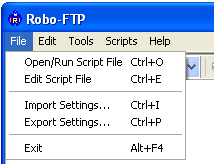
| Open/Run Script File | Ctrl + O |
Click this menu item (or the (Ctrl+O) key) to open a dialog box where you visually select a script file to run from any folder accessible to your computer. This script file is automatically executed when you return to Robo-FTP unless you deselect the Run Script check box. Once selected, this script file name is automatically added to the QuickScript drop down menu. See the description of the CALL script command for more information.
Edit Script File Ctrl + E
Click this menu item (or press the (Ctrl+E) key) to activate the script file editor and load the currently selected script file. The default editor is the Rofo-FTP Script Editor, but you can specify a different editor on the Files menu in the Configurator.
| Import Settings | Ctrl + I |
Click this menu item (or press the (Ctrl+I) key) to import configuration settings saved by a previous instance of Robo-FTP. See the description of the IMPORT script command for more information.
| Export Settings | Ctrl + P |
Click this menu item (or press the (Ctrl+P) key) to export the current configuration settings to a file. This file may be used to exactly replicate the Robo-FTP configuration settings (stored in the Windows registry) to other instances of Robo-FTP, or may be requested by Technical Support during the diagnosis of a problem. See the description of the EXPORT script command for more information.
When you choose the Export Settings… option you will see the following screen:
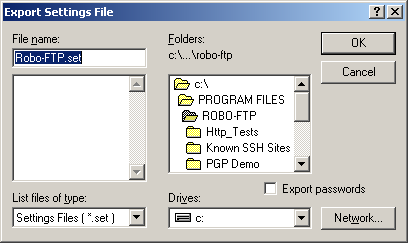
Important
Check 'Export passwords' ONLY if you wish to export your encrypted passwords along with the other Robo-FTP settings. Generally it is NOT recommended to include your passwords in settings that you are distributing unless you are in control of all locations where these settings may be distributed.
| Exit | Alt + F4 |
Click this menu item (or press the (Alt+F4) key) to disconnect the FTP session link and close the Robo-FTP application. See the description of the EXIT script command for more information.