The process for creating a service in Dashboard is similar to creating a service with the Service Installer. Select New from the File Menu and simply enter your information into the appropriate field.
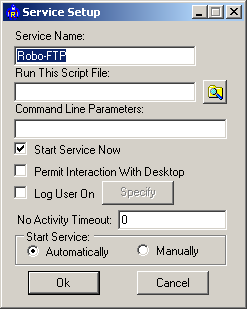
Service Name: |
Name you wish to use to call the service. This name will be the visible in the Console Menu. |
Run This Script File: |
This field contains the full file name of the script file that you wish the Robo-FTP Service to run. This field is mandatory. You also have a browse feature here. |
Command Line Parameters: |
Enter any command line parameters that you’d like to pass to Robo-FTP when it is invoked. |
Start Service Now: |
Starts Service upon completion. |
Log User On: |
If the Permit Interaction With Desktop option is selected, this option is unavailable. Otherwise, click here if you wish to specify a domain or user account for Robo-FTP to run under when it is launched as service. By default, the Local System account is used. When run under the default account, the Permit Interaction With Desktop option is available, however if the Log User On option selected, the Robo-FTP Service runs invisibly to all users. When you select this option, you must specify the optional domain name, user name and password of a valid domain or local user on your system. Do this by clicking the Specify User button. |
Permit Interaction With Desktop: |
If the Log User On option is selected, this option is unavailable. Otherwise, click here if you wish the Robo-FTP Service to present itself on the desktop of any user who logs onto the system, and then permit the Robo-FTP Service to perform interactive commands such as ASK and PROMPT. If not selected, the Robo-FTP Service runs invisibly to all users. Unlike other Windows services, the Robo-FTP Service does not log all results and errors to the System Event Log. Instead, you should use the Robo-FTP log file to monitor operation of a Robo-FTP Service that does not interact with the desktop. Important All services run in Terminal Services session 0. Therefore, if an interactive service displays a user interface, it is visible only to the user who connected to session 0. Because there is no way to guarantee that the interactive user is connected to session 0, do not configure a service to run as an interactive service under Terminal Services or on a system that supports fast user switching (fast user switching is implemented using Terminal Services.)
|
No Activity Timeout |
When a non-zero value is specified, Dashboard will restart the service if the specified number of seconds elapse with no status update. |
Specify User: |
This button is active if you selected the Log User On option. Click this button to see a dialog box where you enter the user account (i.e., optional domain name, user name and password) under which the Robo-FTP Service is to run. |
Related Command(s): DASHBOARDMSG, SRVNAME
See also: Introducing Robo-FTP Dashboard, Dashboard Menu Items, Installing Robo-FTP as a Service