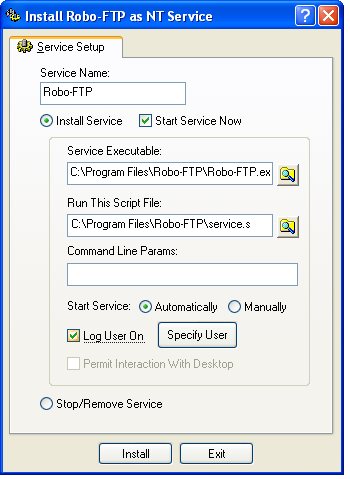Robo-FTP may be installed as a Windows service.
You must have administrator privileges to install the Robo-FTP as a service and you must have included the Windows Service Components when Robo-FTP was first installed. You must have selected to install Robo-FTP for all users (rather than for just the current user) for the service components to have been installed on your PC.
A Windows service is a background process which is loaded by the Service Control Manager of the Windows kernel. They are often loaded at boot up, before any user logs in, and are often independent of any specific user being logged on at the time. If a service is not launched automatically by the system at boot time, as many services are, it can also be manually launched by a user at the console, via the Windows Control Panel Services tool (under Administrative Tools using Windows 2000 and XP), or by another program which interfaces to Window’s Service Control Manager.
The SrvInstaller utility is installed along with Robo-FTP. It is installed into the Windows Control Panel under the name Robo-FTP Service Installer and it may also be found in the Start menu grouped with other Robo-FTP components. This utility is used to install, optionally start, and to stop and/or remove the Robo-FTP Service.
The SrvMonitor utility is also installed along with Robo-FTP. SrvMonitor is a Windows desktop tray applet that any user can use to monitor the status of a running Robo-FTP service. See Monitoring a Robo-FTP Service .
A script file must be specified when running Robo-FTP as a Service. The Robo-FTP Service remains active as long as the script file permits it to. The STOP and EXIT commands stop the script and terminate the Robo-FTP Service. Furthermore, unless you have selected the Permit Interaction With Desktop option, interactive script commands such as ASK and PROMPT are not permitted.
Interaction with the desktop is not possible if you specify a user account under which the Robo-FTP Service is to run. If a user account is not specified, the Local System account is used by default.
A typical deployment of Robo-FTP as a Service would probably have a script that runs continuously. Such a script file would use, for example, the CRON command to trigger one or more regularly scheduled activities, or use the GETNEXTFILE command to signal a new operation to be initiated.
Important
It is strongly recommended that you fully test any script file that you intend to run using Robo-FTP as a normal application program before using it with a Service.
If the Robo-FTP Service is not started at installation time, you can use the Windows Control Panel Services tool (under Administrative Tools using Windows 2000 and XP) to start the Service, or you should restart Windows (assuming that you selected Automatically as the Start Service Now method).
It is recommended that you use the Service installation utility SrvInstaller to stop and remove the Robo-FTP Service rather than using the Windows Control Panel Services tool (under Administrative Tools using Windows 2000 and XP).
Unlike other Windows services, the Robo-FTP Service does not log all results and errors to the System Event Log. Instead, you should use the Robo-FTP log file or the LOGNTEVENT script command to monitor operation of a Robo-FTP Service that does not interact with the desktop.
The main screen of the SrvInstaller utility is shown below. Click on the fields within image below for more information.