The Send & Receive File screen displayed by the Script File Wizard is shown below:
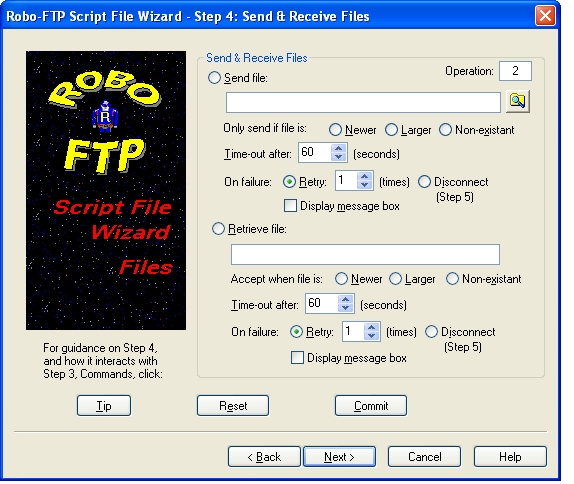
Send file
Choose this option to send (upload) a file. The name of the file is specified in the next field. You must click the Commit button to actually add this operation to the new script file.
Script command reference: SENDFILE
Send file name
Type or select the name of the file to send. Committed file names are saved for future recall.
Only send if file is
If you don't want the sent file to simply overwrite an existing file with the same name on the remove site, you have three choices:
Newer - Only send a file that is more recent or does not exist on the remote site
Larger - Only send a file that is larger or does not exist on the remote site
Non-Existent - only send a file that does not exist on the remote site
Retrieve file
Choose this option to retrieve (download) a file. The name of the file is specified in the next field. You must click the Commit button to actually add this operation to the new script file.
Script command reference: RCVFILE
Retrieve file name
Type or select the name of the file to retrieve. Committed file names are saved for future recall.
Accept when file is
If you don't want the received file to simply overwrite an existing local file with the same name, you have three choices:
Newer - Only receive a file that is more recent or does not exist on the local machine
Larger - Only receive a file that is larger or does not exist on the local machine
Non-Existent - only receive a file that does not exist on the local machine
Time-out
Select the desired send or receive operation time-out value in seconds. If the operations cannot be started in this period of time, the operation fails and an error is reported. A time-out value of 0 means the attempt will never time-out.
On failure
If a send or receive operation fails, the script file you are creating can handle the failure in one of two ways:
Retry - repeat a specified number of times before running the disconnect logic
Disconnect - stop and immediately branch to the disconnect logic
The disconnect logic is created in Step 5. If you select Display Message Box a popup dialog warns of the failure before disconnecting.
Script command references: LOOPTO, LOOPCOUNT, IFERROR, MESSAGEBOX, GOTO
Operation counter
The operation counter increments each time you commit an operation.
Commit button
Click this button after you have selected a send or receive operation and its corresponding settings. When you commit an operation the wizard adds it to the script file and resets the form to allow you to create another operation. Once an operation is committed you cannot remove it from the script file using the wizard - although you can remove (or modify) it later by manually editing the resulting script file.
Reset button
Click this button to clear your selections if you need to start over or decide not to commit an operation.
Tip button
Click this button for additional information on the "Commands" and the "Send & Receive Files" steps of this wizard and how the these two steps interact with each other.
See also: Script Programming, Script Commands, Script Language Features