The Robo-FTP Tools menu is shown below. Use this menu to launch tools that support the operation of Robo-FTP.
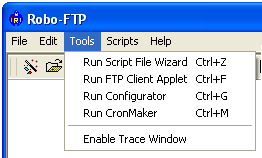
Run Script File Wizard Ctrl + Z
Click this menu item (or press the (Ctrl+Z) key) to launch the Script File Wizard. This tool may be used to create basic command scripts automatically. These script files may be used as is or used as a starting point for command scripts you customize to meet your specific requirements.
| Run FTP Client Applet | Ctrl + F |
Click this menu item (or press the (Ctrl+F) key) to activate the FTP Client Applet. Any script file processing is suspended until you exit from the client applet. The connected or disconnect state of the remote connection is maintained as you enter and exit from the client applet. See the FTPCLIENT script command for more information.
| Run Configurator | Ctrl + G |
Click this menu item (or press the (Ctrl+G) key) to activate the Configurator. To insure that your configuration settings take effect, it is suggested that you not run the Configurator when an FTP session is connected.
| Run CronMaker | Ctrl + M |
Click this menu item (or press the (Ctrl+M) key) to activate the CronMaker utility which provides a GUI interface for the easy creation and modification of the cron event files used by the CRON script command.
Enable Trace Window
Select this menu option to open or close the trace window. The trace window is often useful when debugging scripts. See the TRACEWIN script command for more information.