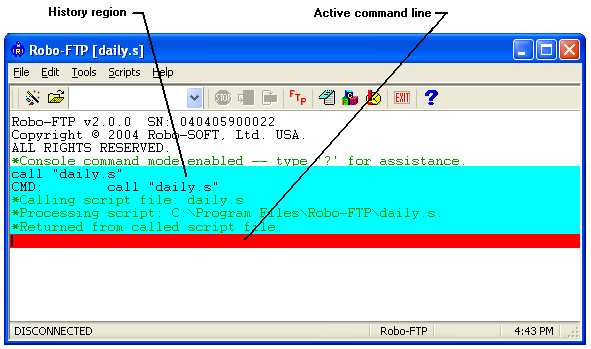Robo-FTP’s console window may be used interactively to enter, edit, and execute individual script commands. The interaction of Robo-FTP within the console window is much like the behavior of the Windows Command Prompt window.
The console window is not intended as Robo-FTP’s primary user interface. That remains the Robo-FTP script language. However, the console window is useful for typing the occasional command and particularly for debugging command scripts.
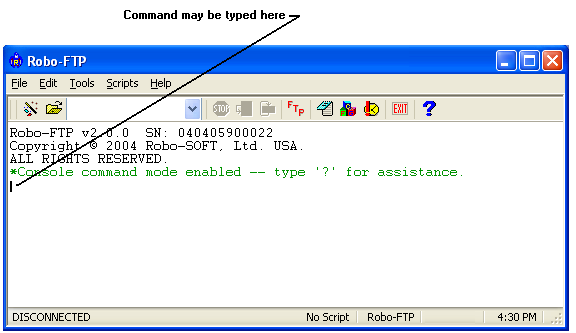
After entering a command and it is executed by Robo-FTP, control returns to the console window and you may enter another command.
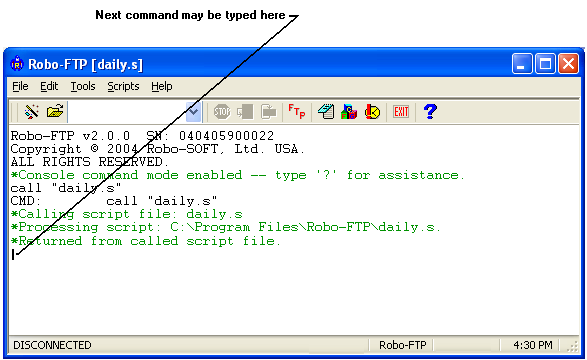
Typing "help <command>" or "? <command>" and pressing Enter opens this Help file to the topic page for the specified script command.
Use the Edit Menu, or the following control keys are recognized in the Robo-FTP console window:
F1 |
Display general help or help about a specific command if pressed with the cursor over the command. |
Up Arrow |
Move cursor off the active command line into the preceding history region (perhaps to position the cursor over a previously executed command so F1 can be pressed). |
Down Arrow |
Cycle through the previous 10 commands entered if in the active command line; move the cursor down one line if in the history region. |
Enter |
Execute the command if the cursor is within the active command line; if the cursor is in the history region, reposition the cursor to the end of command line. |
Home |
Reposition the cursor to the beginning of the command line. |
End |
Reposition the cursor to the end of the command line. |
Backspace |
Erase previous character within the command line. |
Left/Right Arrow |
Reposition the cursor left or right within the command line or the history region. |
Alt + D |
Clear the window. |