Exporting PGP keys is a simple matter of selecting a key on either the Public Keys or Private Keys tabs of the PGP Keys menu and clicking the Export button. After clicking the Export button the following dialog is displayed:
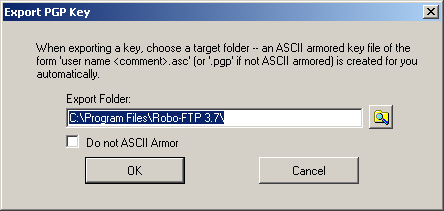
Use this dialog to select the folder in which to save the exported key. You can also choose whether to create a binary key file or an ASCII representation of the key. The output will be named after the key username and comment with an extension of .asc or .pgp. If you export a private key it will be protected with the same passphrase assigned when it was created.
This feature is mostly commonly used from the Public Keys tab to export only a public key without its associated private key. This creates a public key file that you can safely give to someone who needs to send you encrypted files. Files encrypted with your public key can only be decrypted using your private key.
When you export a public key, the exported key file is signed with the matching private key. If the private key is not available the exported key file retains any signature it had when it was imported. The signature on a public key file may be used to verify that the username, comment and email address fields have not been altered since the key file was created.
When you do export a private key, the public key is automatically included. You would not want to give a file like this to an external third party. Under most circumstances you will only export a key from the Private Keys tab for the purpose of creating a backup file containing a single key. It is often easier to simply back up your PGP keyring files.
In short, you never need to export from both tabs, but one or the other depending on your needs.
See also: Robo-FTP and PGP Cryptography, PGP Step-By-Step Guide