The following popup window is displayed when you click the Add or Edit button on the Manage Sites dialog in the Configurator.
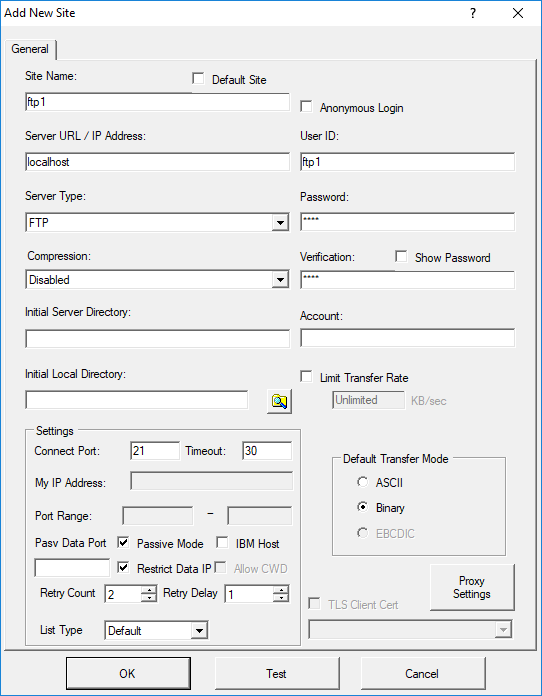
Creating a managed site record allows you to conveniently store all the connection details for a particular site. The configuration values you set in this window are closely related to the arguments and options of the FTPLOGON script command. The Test button reports success if Robo-FTP is able to connect and retrieve a directory listing using the current settings. WARNING: If the test connection fails the Configurator will offer to automatically detect the correct site settings. You will not be able to cancel automatic site configuration once it is started.
Write scripts that use a managed site's name to connect so you can use the graphical interface to manage future changes to the connection details rather than modifying the code in your script. Using managed sites is also more secure because logon credentials are encrypted and stored in the Windows registry rather than appearing in the plain text of your script file.
Some secure sites require a client-side SSH key or TLS certificate. Although Robo-FTP also allows you to define a common default client-side SSH key and a common default client-side TLS certificate to authenticate for all secure sites, you can optionally choose a specific key or certificate to use with a managed site record.
Advanced TLS Tab
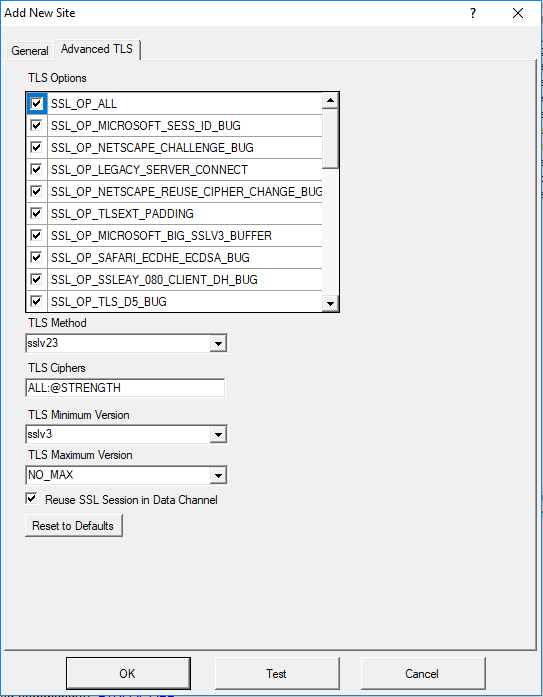
The Advanced TLS tab gives the user fine-grained control over the TLS session. For more details on this topic, refer to Advanced TLS Options.
Related command(s): FTPLOGON
See also: Connecting To Sites, Using Robo-FTP with Secure Sites, Default Client-Side SSH key, Default client-side TLS certificate, Data Compression