Clicking the "Activate Software License" button launches a wizard that will guide you through the license activation process. It is important to carefully read the instructions on each page before pressing the "Next" button because the exact sequence of instructions may change depending on the type of license, the license activation status, the ability of the Configurator to contact our license server and your support contract.
Activation requires administrative privileges to proceed. If you do not see a button to activate as in the screenshot below, restart the Configurator with Administrator privileges.
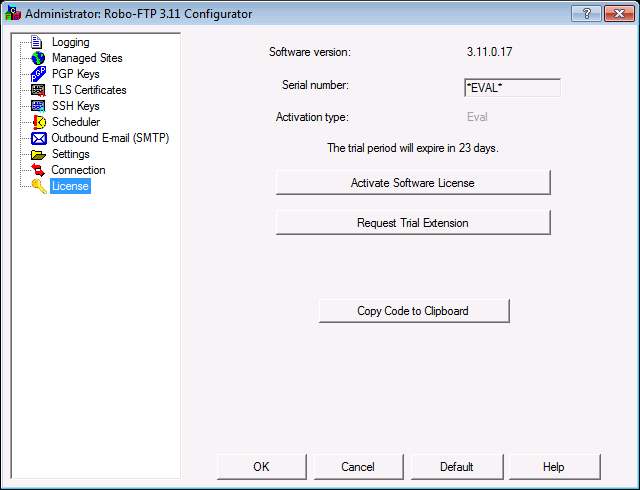
The first screen displayed in the wizard displays the license activation status. Read the description text and then click the "Next" button in the bottom right corner of the wizard page.
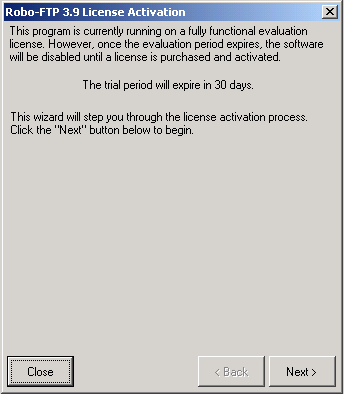
The simplest case is a new installation of Robo-FTP with no previous installation of any version of Robo-FTP. In this situation the wizard will just prompt for the serial number and then attempt to contact the license server for activation when you click the "Next" button.
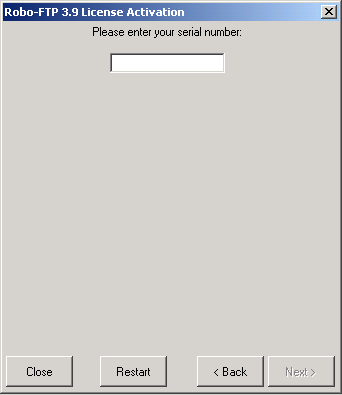
In the simple case described above, the activation will succeed if the serial number is appropriate for the current version of Robo-FTP and it has not previously been activated.
The license wizard is also able to handle far more complicated scenarios like transferring a license from another computer, reinstalling after a hardware failure, activating multi-unit licenses and notifying you when a serial number is not authorized to activate a particular version of Robo-FTP. If you carefully follow the on-screen instructions you should be able to activate the software without opening a support ticket. For example, when there is another installation of Robo-FTP on the same computer, the wizard will ask if you wish to transfer the license to this version. If you are upgrading from a prior version then the answer will probably be "Yes" but you should read all the warnings to be sure.
The image below is an example of a license wizard page with more complex on-screen instructions:
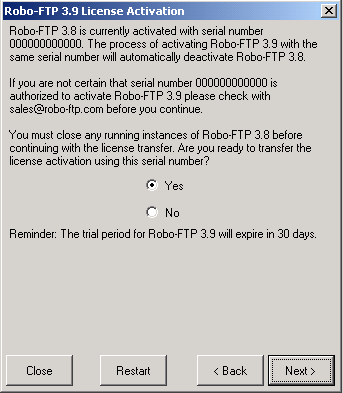
If you are uncertain about any of the instructions you can use the "Back" button to re-read previous pages before committing to an activation scenario. If you close the wizard in the middle of the activation process it will re-open to the same page to allow you to continue without starting over. Click the "Restart" button if you actively wish to start over.
Manual Activation
If the Configurator is unable to connect to our license server, just read and follow the instructions displayed in the wizard to create a license request file. Then use a web browser to upload the file to the address displayed in the wizard. If the computer where Robo-FTP is installed does not have Internet access you can use a different computer to upload the file. The web site will provide explicit instructions for completing the manual activation process.
Sales Contact Request
If the licensing server reports that the serial number is valid but not authorized to activate the current version of Robo-FTP the wizard will display a Sales Contact Request form. When you submit this form the Sales Team will contact you with information about what it will take to authorize your software for the current version.
Related command(s): ACTIVATELIC
See also: License Menu