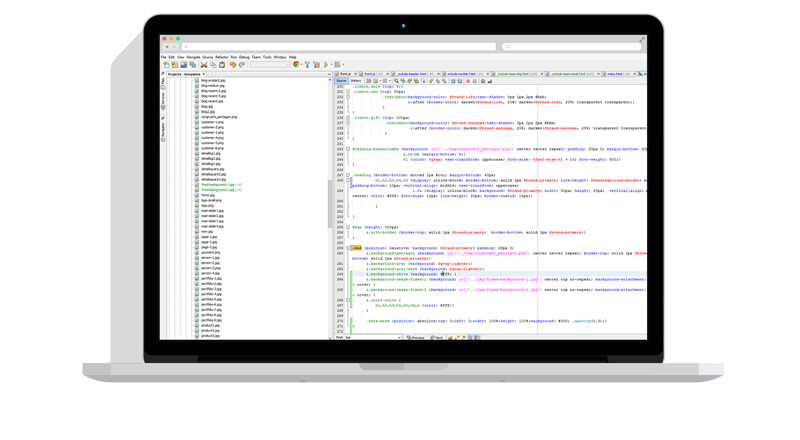One of the great benefits of using Robo-FTP is the tremendous flexibility it offers. Sometimes, however, too much choice can make it difficult to know where to begin. This guide demonstrates a few of the well-proven, time-tested methods of integrating Robo-FTP into an existing system. These methods work well side-by-side, so you can choose the best method for each particular job.
Running Scripts On-Demand
Robo-FTP is designed to integrate easily with existing processes. Here are just a few of the features that make this easier:
- Call Robo-FTP from the command line and tell it which script to run
- Pass in parameters on the command line to be used by the script
- Access Windows environment variables from within your script
- Pass back custom exit codes when script execution is complete
You can launch Robo-FTP from a desktop shortcut, batch file, some other executable, etc.
This entry from the online version of the Help file shows the options that are available for launching Robo-FTP from the command line: Command Line Switches.
Scheduling Robo-FTP
Just as you can launch Robo-FTP on demand from a batch file, you can do the same to launch Robo-FTP according to a schedule. Robo-FTP includes its own built-in scheduler, but you can launch Robo-FTP from any other scheduler that you may already be using. For example, many customers simply launch Robo-FTP from the Windows Task Scheduler.
This entry from the online version of the Help file introduces how to use the built-in scheduling features of Robo-FTP: Scheduling File Transfers.
Controlling Robo-FTP with COM/OLE
Robo-FTP includes a COM/OLE interface that makes it easy to manage file transfers and related jobs from within your application (VB, C#, C++, etc.). This is useful for customers who prefer to do error-handling and other script logic using the language of their choice instead of using Robo-FTP's built-in script language.
This entry from the online version of the Help file introduces how to use the COM/OLE interface to control Robo-FTP: COM/OLE Interface.
Running Scripts as a Service
Robo-FTP includes utilities for installing, managing, and monitoring Robo-FTP as a Windows service. Many customers like the way this allows them to de-couple processes for easier maintainability and a higher level of fault tolerance.
For example, rather than launching Robo-FTP on demand when you have a file ready to upload, you can run a Robo-FTP service in the background that monitors a directory for the existence of a file. The Robo-FTP service can automatically upload the file as soon as it appears, perform additional processing and clean-up, then go back to waiting for the next file to appear.
This entry from the online version of the Help file introduces how to launch Robo-FTP as a Windows Service: Installing Robo-FTP as a Windows Service.