The process for creating a service in Dashboard is similar to creating a service with the Service Installer. Select New from the File Menu and simply enter your information into the appropriate field.
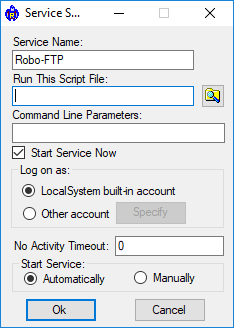
Service Name
Name of the service. This name will be the visible in the main grid of the Dashboard console.
Run This Script File
This full path and file name of the Robo-FTP script to run. This field is mandatory. Using the browse button may be easier than typing the full path and file name.
Command Line Parameters
Any command line parameters that you'd like to pass to the Robo-FTP script. This field is optional.
Start Service Now
The service will begin running immediately after it is created if this checkbox is selected.
Log On As
The default Local System account is fine for most situations but you may need to choose a different account if your script requires access to resources not available to Local System. The Specify button is enabled if you selected the Other Account option. Click this button to display a dialog box where you enter the user account (i.e., optional domain name, user name and password) under which the service is to run. Any account specified must have permission to log in as a service.
No Activity Timeout
When a non-zero timeout value is specified, Dashboard will restart the service if the specified number of seconds elapse with no DASHBORDMSG updates from the script. Obviously this value must be larger than the longest amount of time you would normally expect your script to run without processing a DASHBOARDMSG command. We recommend this value be significantly longer than the longest amount of time you would expect your service script to run without processing a DASHBOARDMSG command. For example, if your script might need up to 300 seconds to transfer a file it would be wise to set the timeout value to at least twice that amount so that Dashboard doesn't restart the service near the end of an usually long but otherwise successful file transfer.
Start Service
Services that start Automatically are executed whenever Windows is rebooted.
Related command(s): DASHBOARDMSG, SRVNAME
See also: Introducing Robo-FTP Dashboard, Dashboard Menu Items, Installing Robo-FTP as a Service