The Robo-FTP CronMaker utility is provided to simplify the process of creating and maintaining the cron event schedule file used with the CRON script command. Advanced users may wish to use a Text Editor program instead to manually modify this file.
In CronMaker, you create, edit, and delete events. Each event is named (e.g., Weekly Web Site Update) and corresponds to one scheduled CRON action.
When CronMaker is launched from within Robo-FTP via the toolbar or menu control, it automatically attempts to open the default cron event file (name “crontab.txt”) in the current working folder. In the case where CronMaker might be launched from the Start menu shortcut, use the Open File button to select and open the desired file.
The main CronMaker screen with an example event is shown below:
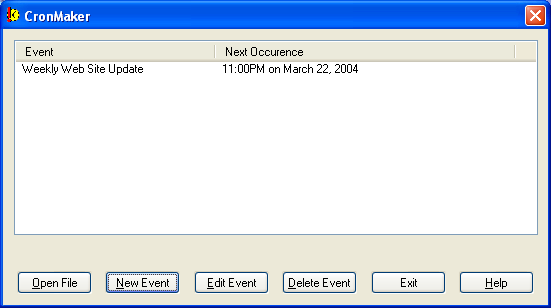
Open File
Click this button to create or open a specific cron event file.
New Event
Click this button to begin the creation of a new CRON event by launching the New Event Wizard. The wizard allows you to name the event, specify what action Robo-FTP takes when the event is triggered (e.g., specify a script to run), and when the event should trigger (e.g., daily, weekly, monthly, or custom.)
Edit Event
Click this button to edit the highlighted event.
Delete Event
Click this button to delete the highlighted event.
Exit
Click this button to exit the CronMaker utility.
See also: CronMaker Example